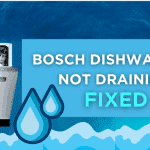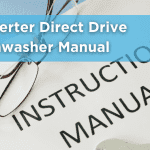Table of Contents
Samsung washers are known for their reliability and performance, but like any appliance, they may experience issues over time. One of the most common solutions to fixing a malfunctioning Samsung washer is resetting it. In this guide, we’ll walk you through how to reset your Samsung washer and fix any problems you may encounter.
Whether your washer isn’t starting, displaying an error code, or simply not functioning properly, learning how to reset your Samsung washer can be a helpful first step in resolving these issues.
Why You Might Need to Reset Your Samsung Washer
Before we get into the steps, let’s understand why you might need to reset your Samsung washer:
- Error Codes: Sometimes, your Samsung washer may display an error code, indicating a malfunction or problem that requires a reset.
- Unresponsive Washer: If the washer is unresponsive and doesn’t start, a reset might help restart the system.
- Cycle Issues: If your washer gets stuck on a particular cycle or doesn’t finish washing, resetting can help clear the issue.
- Power Surges: In the event of a power surge or outage, your washer may need to be reset to function correctly again.
Now, let’s dive into how to reset your Samsung washer step by step.
Tools You Will Need
You don’t need any special tools to reset your Samsung washer. However, here are a few things that will make the process smoother:
- Samsung Washer User Manual: Always refer to your specific model’s manual for any unique instructions.
- Timer or Clock: To track how long it takes to reset the washer (typically, it takes around 5 minutes).
Step-by-Step Guide on How to Reset Samsung Washer
Step 1: Turn Off the Washer
The first step to resetting your Samsung washer is to turn it off. Here’s how to do it:
- Press the “Power” Button: Ensure that the washer is completely powered down. Wait for a few moments before proceeding to the next step.
Step 2: Unplug the Washer
Unplugging the washer is a critical step to fully reset it. This cuts off all power to the washer, allowing the system to reboot.
- Unplug the Washer: Disconnect the washer from the power outlet.
- Wait for 1 to 5 Minutes: Wait for about 1 to 5 minutes. This waiting period ensures that all power is drained from the internal system.
Step 3: Plug the Washer Back In
After waiting for a few minutes, plug your Samsung washer back into the power outlet.
- Reinsert the Plug: Carefully plug the washer back into the power outlet.
- Turn the Washer Back On: Press the “Power” button again to turn the washer back on.
Step 4: Run a Test Cycle
After resetting your Samsung washer, it’s important to run a test cycle to ensure that everything is functioning properly.
- Select a Quick Wash Cycle: Choose a quick or short wash cycle to test the washer.
- Observe the Cycle: Let the washer run for a few minutes and ensure that it functions correctly. Pay attention to whether it starts, progresses through the cycle, and finishes as expected.
Step 5: Check for Error Codes
If the washer was displaying an error code before, check to see if the error code has cleared after resetting. If the error persists, refer to your user manual or consult the troubleshooting section for further steps.
Common Problems and How to Fix Them
Here are a few common issues and solutions you might encounter when resetting your Samsung washer:
1. Washer Won’t Start After Reset
If your washer doesn’t start after resetting, here are a few things to check:
- Power Supply: Ensure that the washer is properly plugged into the power outlet.
- Door or Lid Lock: Make sure the door or lid is securely closed.
- Control Settings: Double-check the wash cycle settings to ensure everything is correct.
2. Washer Stuck on a Cycle
If your Samsung washer is stuck on a particular cycle, resetting it should help. If the problem persists:
- Interrupt the Cycle: Try pressing the “Start/Pause” button to stop the cycle.
- Wait for 5 Minutes: After the reset, try again to start a new cycle.
3. Persistent Error Codes
If the error codes remain after a reset:
- Check the User Manual: Refer to the error code in your user manual for specific solutions.
- Customer Service: If all else fails, consider reaching out to Samsung customer service for assistance.
Additional Tips for Maintaining Your Samsung Washer
- Regular Maintenance: Keep your washer clean by wiping down the drum and door seal regularly to prevent mold and mildew buildup.
- Use the Correct Detergent: Always use the recommended detergent for your model to avoid build-up or system damage.
- Inspect Hoses: Periodically check the water hoses for any signs of wear or leaks to ensure proper water flow.
Conclusion
Knowing how to reset your Samsung washer is a simple and effective way to troubleshoot common problems. Whether you’re dealing with error codes, an unresponsive machine, or stuck cycles, resetting your washer can help restore its functionality.
Remember, always consult your Samsung washer’s user manual for specific instructions related to your model, and don’t hesitate to contact Samsung support if the issue persists. By following the steps outlined in this guide, you can maintain your washer in great working condition.
Happy washing!